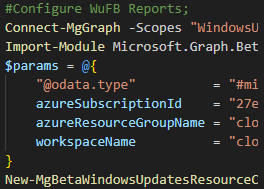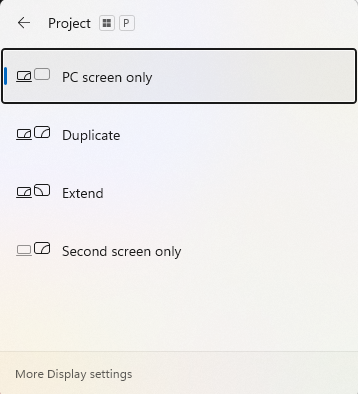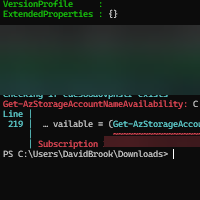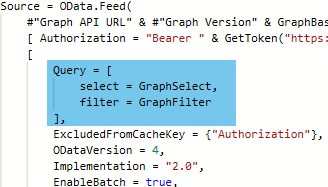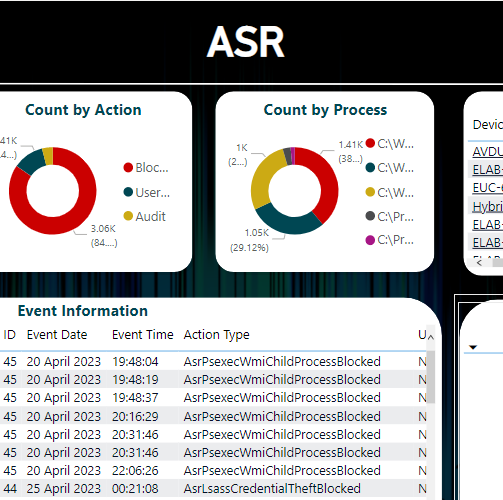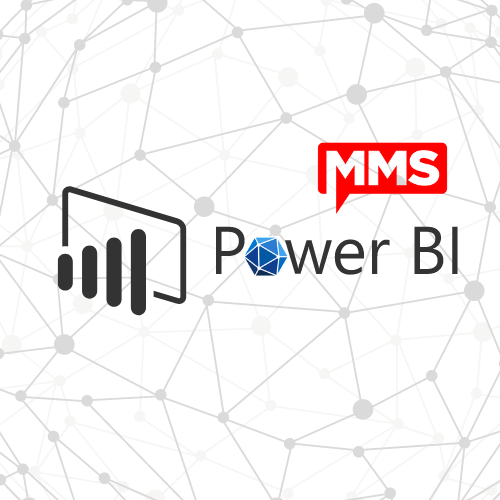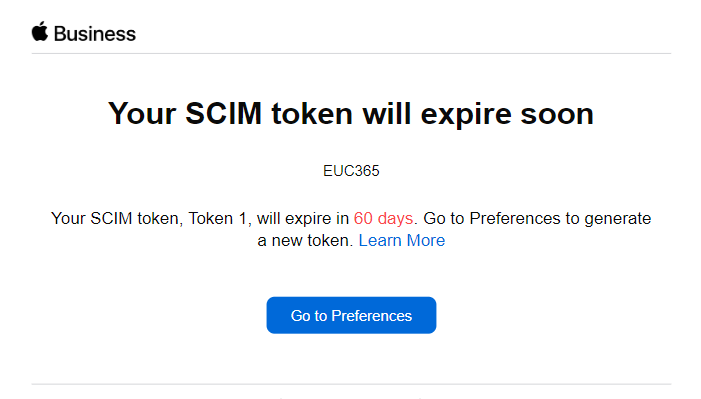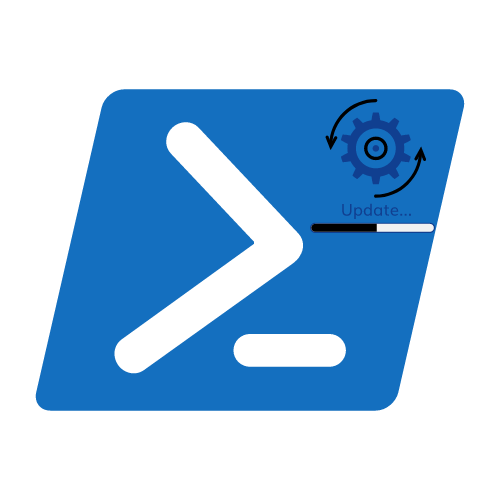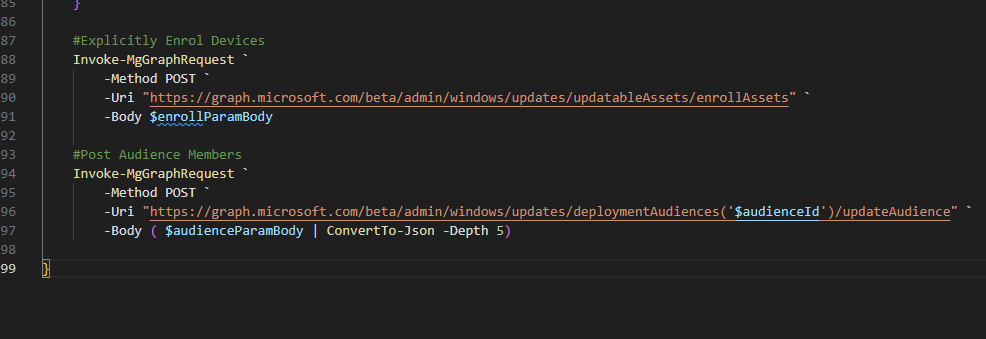Getting Useful Device Information… Troubleshooting Made Easy
SO… I’ve been working tirelessly in trying to get an Autopilot Hybrid Deployment working along with my colleagues. As any Tech does I give everything my blood sweat and tears before logging a call with support (Sound silly as we could waste hours… But where’s the fun in just logging a call), however on occasion you have to admit defeat and raise a service request.
When logging an SR (Service Request) its always best to provide as much information about the device you are using (the one that’s having the issues) so the Microsoft Engineer can do as much fault finding and troubleshooting that they can before they contact you.
When troubleshooting an Autopilot Deployment its useful to have the following information from a support engineer point of view but it is also helpful when speaking with Microsoft;
- Azure Device ID (GUID)
- Intune Device ID (GUID)
- Name (Not vital as it can be obtained from the above)
- IP Address
- Logon Server
Useful for Hybrid Deployments in an organisation with multiple Domain Controllers when using Azure AD Connect
Device Serial Number (Easiest way to find a device in the Windows Enrolment Devices Screen)
All of that information is not just something that you can go grab in one place off of the shelf. Going to obtain all of this information from various locations got very long in the tooth and became a bit of a drag. In true IT fashion I spent hours writing a PowerShell script which Displays as a Windows Form and gathers all of this information and copies it to your clipboard.
The form will look like the below when run, It will only display active networks and it can handle more than one network (this is dynamic) and the form will resize dynamically depending on content.
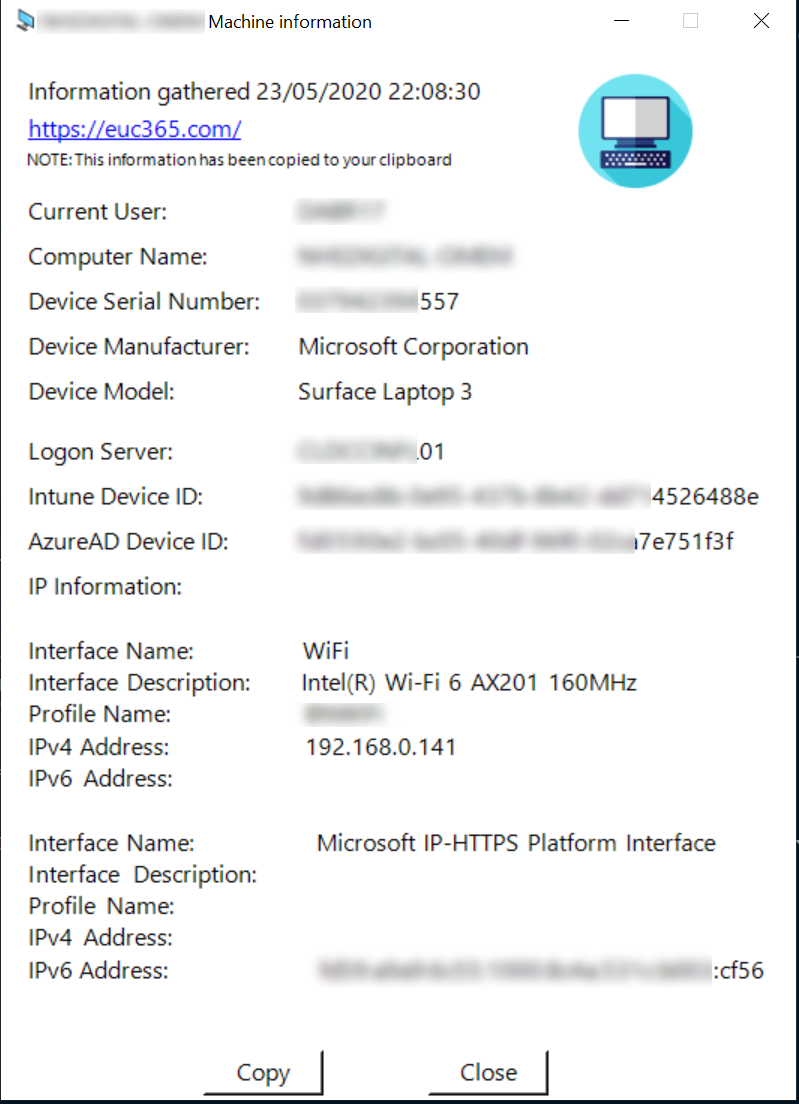
This will also copy the following information to your clipboard;
Copy to Clipboard
The form can be branded, and amended to your hearts content. I have uploaded it to GitHub in a Public Library if anyone wants to head over and download it or Fork it (Still not sure what that does, New to this GitHub stuff). I haven’t got around to putting any information on the GitHub Page yet but it you need any help drop me a message from the Contact page or on the GitHub page.
Categories
Analytics
App Deployment
Apple
Application Deployment
Azure
Azure Image Builder
Azure Resource Manager
Bicep
Compliance
ConfigMGR
DevOps
Endpoint Security
Entra ID
Graph API
Infrastructure as Code
Intune
KQL
Microsoft 365
Microsoft Fabric
Policy Configuration
Power Platform
PowerShell
Samsung
Tools
VLOG
Windows
Windows 365
WinGet
WUfB
YAML
Tags
ABM
App Registrations
ARM
ASR
Attack Surface
Autopatch
Autopilot
Azure
Azure Policy
Bicep
Clou
Cloud PC
Compliance
Conditional Access
CSP
Driver and Firmware
Enterprise Applications
Entra ID Connect
Features
Graph API
Group Policy
Hybrid
Hyper-V
Identity
Intune Policy
KME
Knox
Lab
Log Analytics
Mobile Devices
OMA-URI
Power BI
PowerShell
Security
Server
SSPR
Storage Accounts
Teams
User Experience
Virtualisation
Win32
Windows Updates
WinGet
WSL
WUfB
Getting Useful Device Information… Troubleshooting Made Easy
SO… I’ve been working tirelessly in trying to get an Autopilot Hybrid Deployment working along with my colleagues. As any Tech does I give everything my blood sweat and tears before logging a call with support (Sound silly as we could waste hours… But where’s the fun in just logging a call), however on occasion you have to admit defeat and raise a service request.
When logging an SR (Service Request) its always best to provide as much information about the device you are using (the one that’s having the issues) so the Microsoft Engineer can do as much fault finding and troubleshooting that they can before they contact you.
When troubleshooting an Autopilot Deployment its useful to have the following information from a support engineer point of view but it is also helpful when speaking with Microsoft;
- Azure Device ID (GUID)
- Intune Device ID (GUID)
- Name (Not vital as it can be obtained from the above)
- IP Address
- Logon Server
Useful for Hybrid Deployments in an organisation with multiple Domain Controllers when using Azure AD Connect
Device Serial Number (Easiest way to find a device in the Windows Enrolment Devices Screen)
All of that information is not just something that you can go grab in one place off of the shelf. Going to obtain all of this information from various locations got very long in the tooth and became a bit of a drag. In true IT fashion I spent hours writing a PowerShell script which Displays as a Windows Form and gathers all of this information and copies it to your clipboard.
The form will look like the below when run, It will only display active networks and it can handle more than one network (this is dynamic) and the form will resize dynamically depending on content.
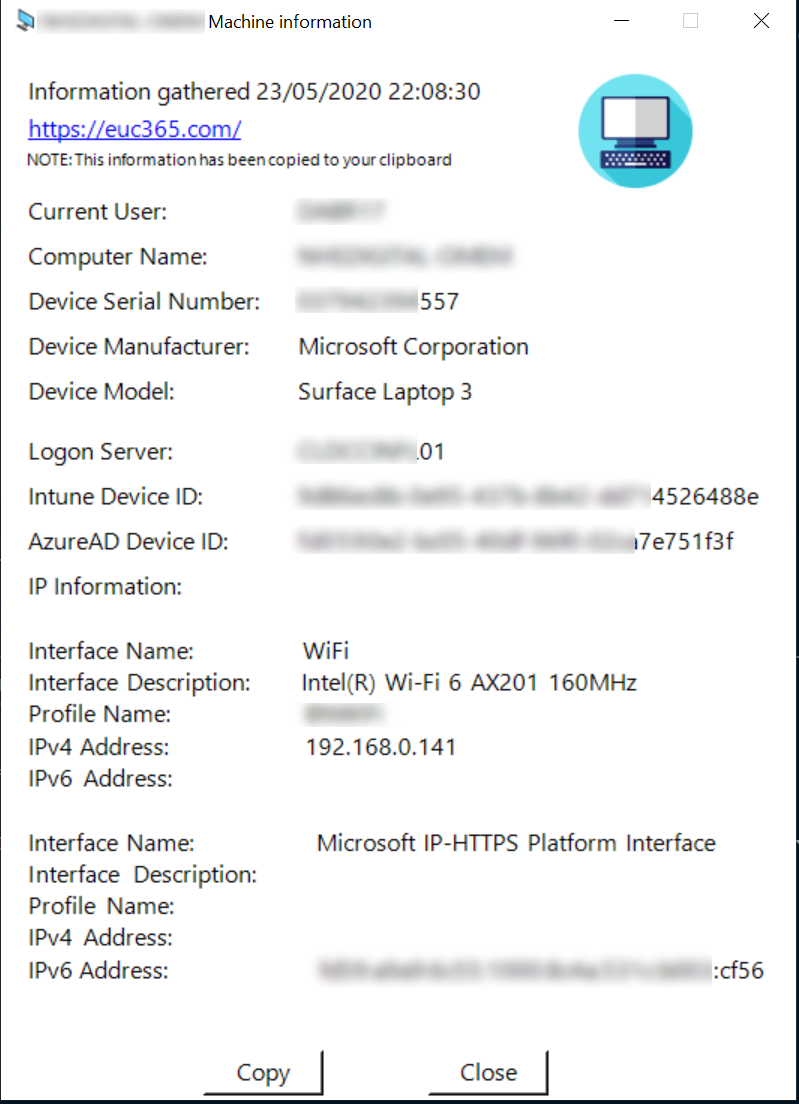
This will also copy the following information to your clipboard;
Copy to Clipboard
The form can be branded, and amended to your hearts content. I have uploaded it to GitHub in a Public Library if anyone wants to head over and download it or Fork it (Still not sure what that does, New to this GitHub stuff). I haven’t got around to putting any information on the GitHub Page yet but it you need any help drop me a message from the Contact page or on the GitHub page.
Categories
Analytics
App Deployment
Apple
Application Deployment
Azure
Azure Image Builder
Azure Resource Manager
Bicep
Compliance
ConfigMGR
DevOps
Endpoint Security
Entra ID
Graph API
Infrastructure as Code
Intune
KQL
Microsoft 365
Microsoft Fabric
Policy Configuration
Power Platform
PowerShell
Samsung
Tools
VLOG
Windows
Windows 365
WinGet
WUfB
YAML
Tags
ABM
App Registrations
ARM
ASR
Attack Surface
Autopatch
Autopilot
Azure
Azure Policy
Bicep
Clou
Cloud PC
Compliance
Conditional Access
CSP
Driver and Firmware
Enterprise Applications
Entra ID Connect
Features
Graph API
Group Policy
Hybrid
Hyper-V
Identity
Intune Policy
KME
Knox
Lab
Log Analytics
Mobile Devices
OMA-URI
Power BI
PowerShell
Security
Server
SSPR
Storage Accounts
Teams
User Experience
Virtualisation
Win32
Windows Updates
WinGet
WSL
WUfB